How to change date format in excel, Microsoft Excel stands out as a powerhouse, aiding professionals and enthusiasts alike in managing and analyzing data. Microsoft Excel stands out as a powerhouse, aiding professionals and enthusiasts alike in managing and analyzing data. One of the common challenges faced by users is manipulating date formats to suit their specific needs. In this guide, we’ll delve into the intricacies of Excel’s date formatting options, giving you a comprehensive understanding of how to easily change date formats.
Table of Contents
Understanding Excel Date Format
Before we begin the journey of changing date formats in Excel, let’s take a moment to understand how Excel interprets and stores dates. In Excel, dates are essentially serial numbers, with January 1, 1900, serving as the starting point (serial number 1). Each subsequent day increases the sequence number by 1, allowing Excel to perform calculations related to dates seamlessly.
Now, let’s explore various scenarios where changing the date format becomes necessary.
Changing date format using formatted cells
Excel provides a user-friendly way to change the format of cells containing dates. Here's a step-by-step guide:
1. Select cells containing dates:
2. Open the Format Cells dialog box:
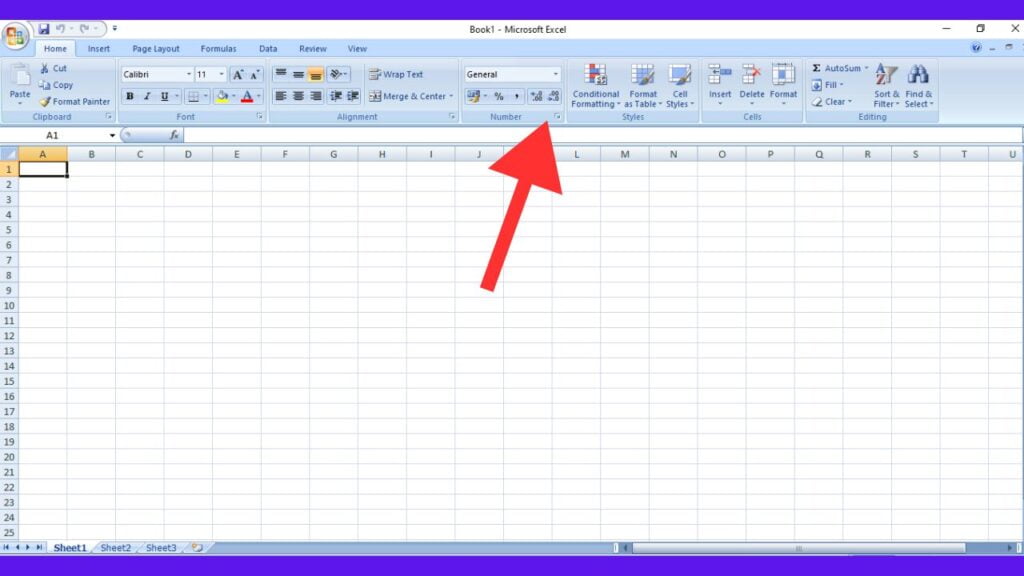
- From the context menu, choose “Format Cells” by right-clicking on the cell that you have chosen.
- Alternatively, go to the “Home” tab, click the small arrow in the “Numbers” group, and select “More Number Formats.”
3. Select date format:
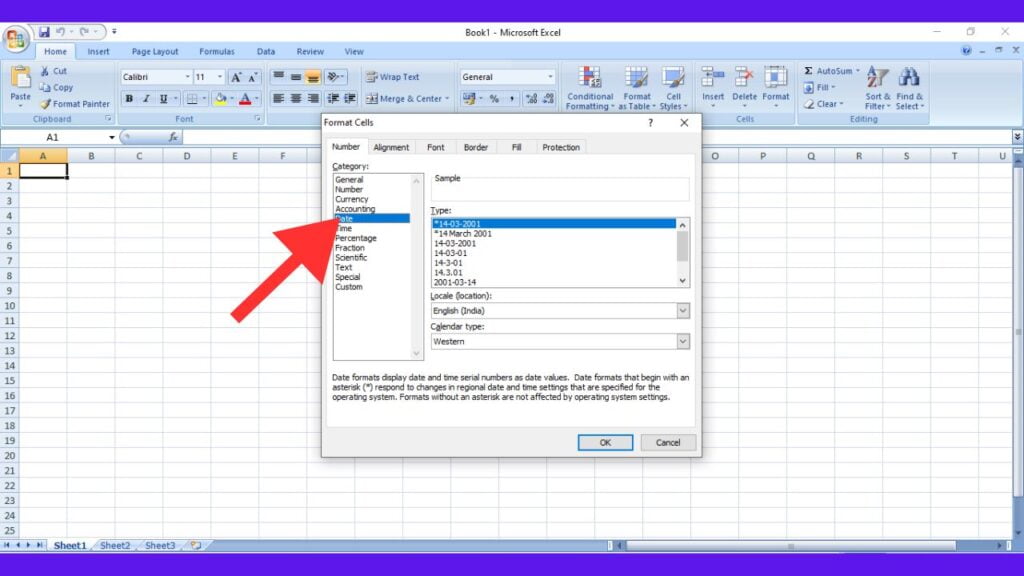
- Open the “Numbers” tab in the “Format Cells” dialog box.
- Under the “Category” list, select “Date.”
- Select the desired date format from the given options.
4. Customize date format (optional):
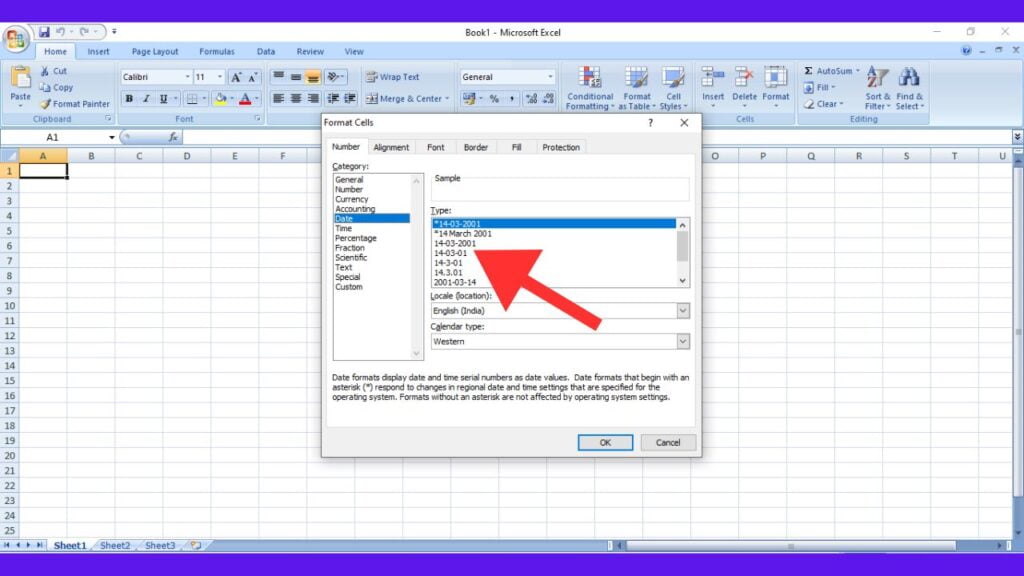
- If the available date formats don’t meet your specific needs, you can customize the format.
- Click the “Custom” category in the “Numbers” tab.
- In the “Type” field, enter a custom date format using codes such as “dd” for day, “mm” for month, and “yyyy” for year.
5. Preview and apply:
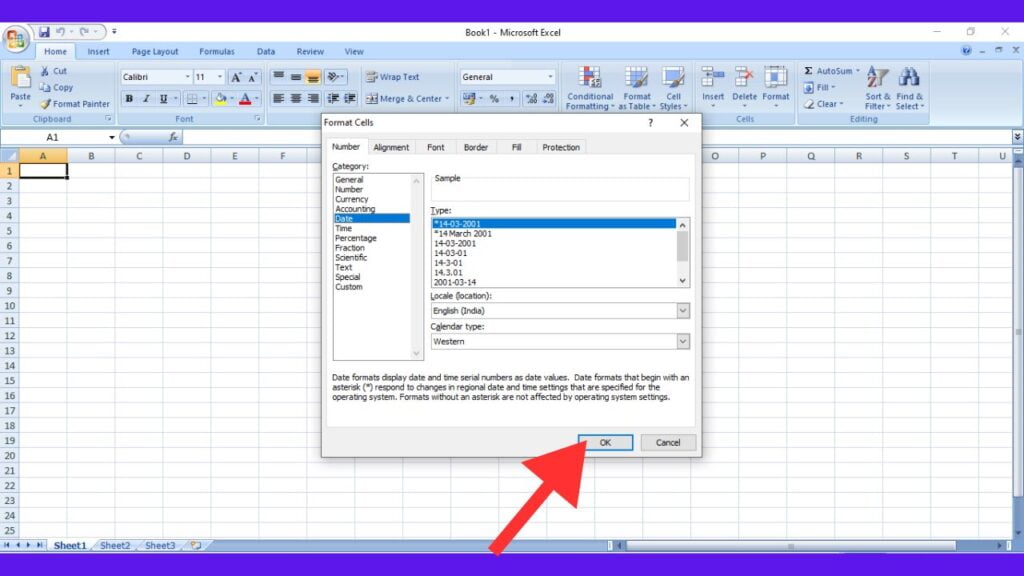
- As you make changes, use the Preview section to make sure the format meets your expectations.
- Click “OK” to apply the selected date format.
- Changing date format using formulas
In some instances, you may need to convert dates into Excel formulas. Here are a few examples:
- Text Function:
- The Text function allows you to convert the date to a specific text format.
- Example: =TEXT(A1, “yyyy-mm-dd”) will display the date in “YYYY-MM-DD” format.
- joint work:
- Combine elements of date (day, month and year) using the CONCATENATE function.
- Example: =CONCATENATE(TEXT(A1, “yyyy”), “-“, TEXT(A1, “mm”), “-“, TEXT(A1, “dd”)) will create a text string in “YYYY-MM” -DD” format.
- Custom formula:
- Depending on your needs, you can create custom formulas to manipulate date values.
- Example: =IF(A1>TODAY(),”Future Date”,”Past Date”) will classify dates as future or past.
Tips and tricks for efficient date formatting
- keyboard shortcuts:
- Use keyboard shortcuts for faster date formatting. For example, pressing Ctrl + Shift + # applies the default date format.
- Autofill feature:
- Take advantage of Excel’s AutoFill feature to quickly copy and apply a date format to adjacent cells.
- Date Work:
- Excel provides various date functions, such as TODAY(), NOW(), and DATE(), that can be used in combination with formatting to achieve specific results.
- Local Considerations:
- Be mindful of local differences when working with international dates. Excel’s default date formats may vary depending on regional settings.
Conclusion
In this comprehensive guide, we’ve explored all aspects of changing the date format in Excel. Whether you prefer the user-friendly Format Cells dialog box or the flexibility of formulas, mastering date formatting opens up a world of possibilities for effectively presenting and analyzing data.
By understanding the underlying principles of Excel’s date system and familiarizing yourself with the formatting options, you can streamline your workflow and present information in a clear and meaningful way. As you continue to explore the vast capabilities of Excel, the ability to manipulate date formats will undoubtedly become a valuable skill in your repertoire.
Frequently Asked Questions (FAQs) - How to change date format in excel
- Question: Why is it important to change the date format in Excel?
- A: Changing the date format in Excel is important to present the data in a readable and meaningful way. This allows users to customize the format of dates to suit their preferences or follow specific standards and makes data analysis more intuitive.
- Question: How do I quickly apply the default date format in Excel?
- A: You can use the keyboard shortcut Ctrl + Shift + # to apply the default date format to a selected cell or range of cells. This is a quick and efficient way to format dates without having to go to the Format Cells dialog box.
- Question: Can I create a custom date format in Excel?
- A: Yes, Excel provides the facility to create a custom date format by using the “Custom” range in the Format Cells dialog box. You can specify the day, month, and year arrangement using codes such as “dd,” “mm,” and “yyyy.”
- Question: How do I change the date format of an entire column at once?
- A: To change the date format for an entire column, click the column header to select the entire column. Then, follow the steps to open the Format Cells dialog box and choose the desired date format. The format will be applied to all cells in the selected column.
- Question: Can I change the date format within a formula in Excel?
- A: Yes, you can change the date format within a formula by using functions such as TEXT and CONCATENATE. These functions allow you to manipulate and display dates in a specific format within a formula.
- Question: Are there regional considerations when changing date formats in Excel?
- A: Yes, Excel’s default date formats may vary depending on regional settings. It’s important to be mindful of local differences, especially when working with international dates or sharing Excel files with users in different regions.
- Question: How can I display the day of the week along with the date in Excel?
- A: You can display the day of the week along with the date by customizing the date format. In the Format Cells dialog box, choose a format that includes the code “dddd” for the abbreviated day of the week or “dddd” for the full day name.
- Q: What should I do if my date is displayed as a serial number in Excel?
- A: If your date is displayed as a serial number, it can be formatted as a normal number. Select the cell, open the Format Cells dialog box, and choose a date format from the “Date” category to convert it to a more human-readable format.
- Question: Can I automate date updates in Excel using functions?
- A: Yes, Excel provides dynamic date functions like TODAY() and NOW() that automatically update to the current date or date and time, respectively. You can use these functions to create spreadsheets that always show the latest date.
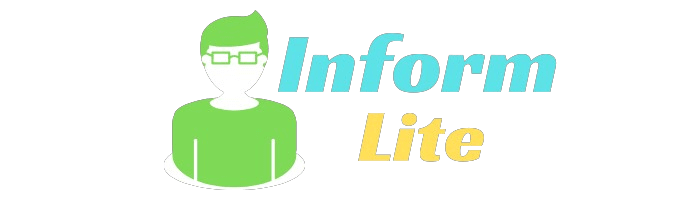
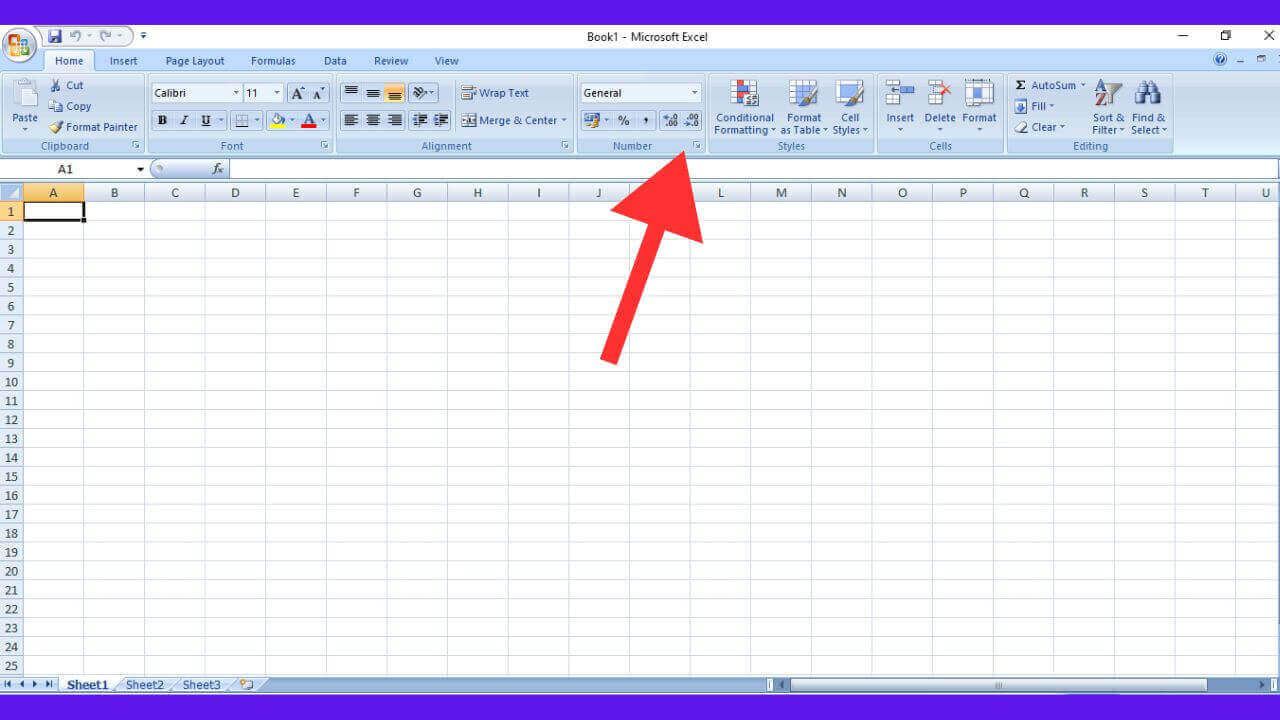
1 thought on “How to change date format in excel”