How to change UPI pin in google pay, An important aspect of ensuring the security of your transactions is to update your UPI PIN regularly. In this comprehensive guide, we will walk you through the process of changing your UPI PIN in Google Pay step by step.
Table of Contents
Why change your UPI PIN?
Before looking into the specifics of changing your UPI PIN on Google Pay, it is important to understand the importance of this security measure. Your UPI PIN is a vital element that keeps your financial transactions secure. Regularly updating your account is a proactive step to prevent unauthorized access and potential misuse of your account. Google Pay offers users a straightforward process to modify their UPI PIN, ensuring a secure and seamless payment experience.
Step 1: Open Google Pay app
To start the process of changing your UPI PIN, the first step is to open the Google Pay app on your mobile device. Make sure you have the latest version of the app installed to access the most updated features and security protocols.
Step 2: Access the Menu
Once you’re in the Google Pay app, go to the menu. It is usually represented by three horizontal lines or a profile icon in the upper left or right corner of the screen. When you tap on it, a dropdown menu with several options appears.
Step 3: Select "Settings"
Within the menu, find and select the “Settings” option. This will take you to a new screen where you can manage various aspects of your Google Pay account, including security settings.
Step 4: Select "Security & Privacy"
Under the “Settings” menu, locate the “Security & Privacy” option. This is where you’ll find settings related to your account security, including the option to change your UPI PIN.
Step 5: Tap on "UPI"
Once you are in the “Security & Privacy” section, find and tap the “UPI” option. This is where you will be able to access all the settings related to your UPI account, including the option to change your PIN.
Step 6: Select "Change UPI PIN"
Within “UPI” settings, look for the “Change UPI PIN” option. Before proceeding, Google Pay will ask you to enter your existing UPI PIN for verification. This additional layer of security ensures that only authorized users can modify the PIN.
Step 7: Enter your existing UPI PIN
As a security measure, Google Pay requires you to enter your existing UPI PIN. By taking this step, it is ensured that the PIN can only be changed by the account holder. Once you have entered the correct existing PIN, proceed to the next step.
Step 8: Enter the new UPI PIN
Now comes the important step of entering your new UPI PIN. Select a PIN that is exclusive and exclusive to you. Steer clear of using combinations that are simple to figure out, such your birthdate or consecutive numerals. Google Pay may have specific requirements for the length or complexity of the new PIN, so be sure to follow any guidelines provided.
Step 9: Confirm the new UPI PIN
After entering your new UPI PIN, Google Pay will ask you to confirm it by entering the PIN again. This double entry ensures that you do not make any mistakes on the first attempt and adds an extra layer of accuracy to the process.
Step 10: Complete the Verification Process
Once you successfully enter and confirm your new UPI PIN, Google Pay will finalize the process and update your PIN. You may receive a confirmation message or email informing you of the successful change. From this point on, any transactions or account related activities will require your updated UPI PIN.
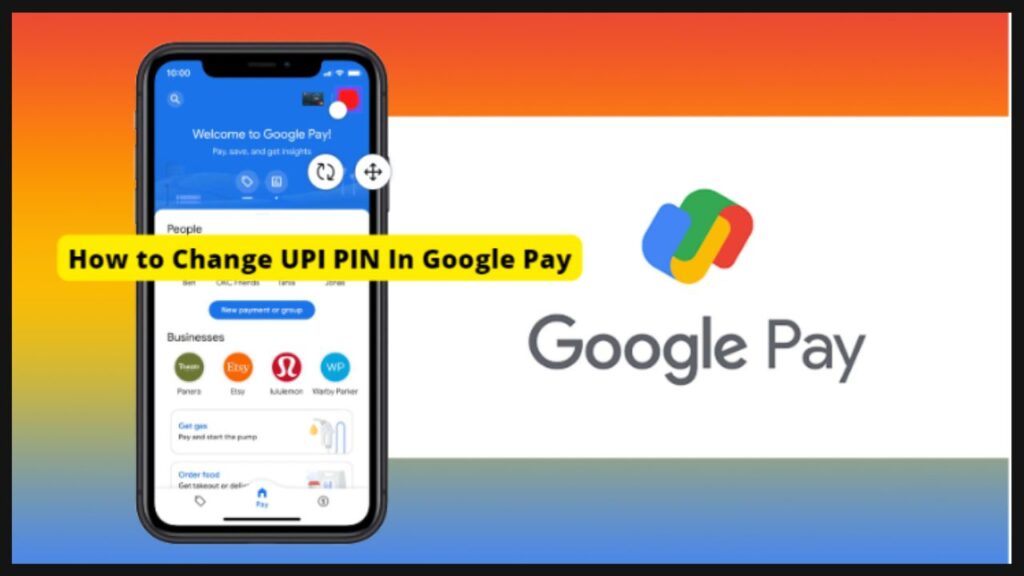
conclusion
In the dynamic landscape of digital payments, it is of utmost importance to ensure the security of your financial transactions. Changing your UPI PIN regularly is a proactive step that adds an extra layer of security to your Google Pay account. The step-by-step guide provided here enables users to intuitively navigate the process, promoting a secure and hassle-free digital payment experience. By staying informed and taking advantage of the security features offered by Google Pay, users can enjoy the convenience of UPI transactions with confidence and peace of mind.
Frequently Asked Questions (FAQs) - How to change UPI pin in google pay
1. Why should I change my UPI PIN on Google Pay?
- Changing your UPI PIN regularly is a security best practice that helps keep your financial transactions safe. This reduces the risk of unauthorized access and potential misuse of your account, providing an additional layer of security.
- How often should I change my UPI PIN?
- Although there is no strict rule, it is recommended to change your UPI PIN from time to time for better security. Consider changing it at least every few months to reduce the risk of unauthorized access.
- Can I change my UPI PIN through Google Pay website?
- Currently, the UPI PIN change process is primarily conducted through the Google Pay mobile application. Make sure you have the latest version of the app installed to access the latest security features.
- What should I do if I forget my existing UPI PIN?
- If you forget your existing UPI PIN, most apps including Google Pay provide the option to reset or recover the PIN. Follow the app’s instructions to reset your PIN, which often includes verifying your identity via registered mobile number or email.
- Is there any specific format or requirement for the new UPI PIN?
- Google Pay may have specific requirements for new UPI PINs, such as minimum length or complexity. Follow the guidelines given during the PIN change process to ensure that your new PIN meets the required criteria.
- Can I use the same UPI PIN for multiple UPI-enabled apps?
- Although it is possible to use the same UPI PIN for multiple apps, it is not recommended for security reasons. Using unique PINs for each app adds an additional layer of security and reduces the risks associated with compromised PINs.
- Will changing my UPI PIN affect my linked bank account?
- No, changing your UPI PIN in Google Pay does not affect your linked bank account. UPI PIN is a security measure specific to UPI transactions and does not affect other aspects of your bank account.
- How will I know that the UPI PIN change was successful?
- After successfully changing your UPI PIN in Google Pay, you may receive a confirmation message within the app. Additionally, you may receive an email or notification confirming the change. Always check these confirmations to make sure the process completed successfully.
- Can I change my UPI PIN without internet connection?
- No, changing your UPI PIN requires an internet connection as it involves accessing the Google Pay app and connecting to the UPI infrastructure for secure transactions. Make sure you have a stable internet connection before starting the UPI PIN change process.
- Is it possible to change your UPI PIN from a different device?
- Generally, UPI PIN change should be initiated from the device where you have installed the Google Pay app and where your account is active. This ensures the security of the process and prevents unauthorized changes from different devices.
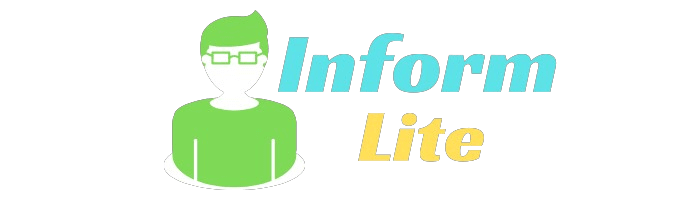
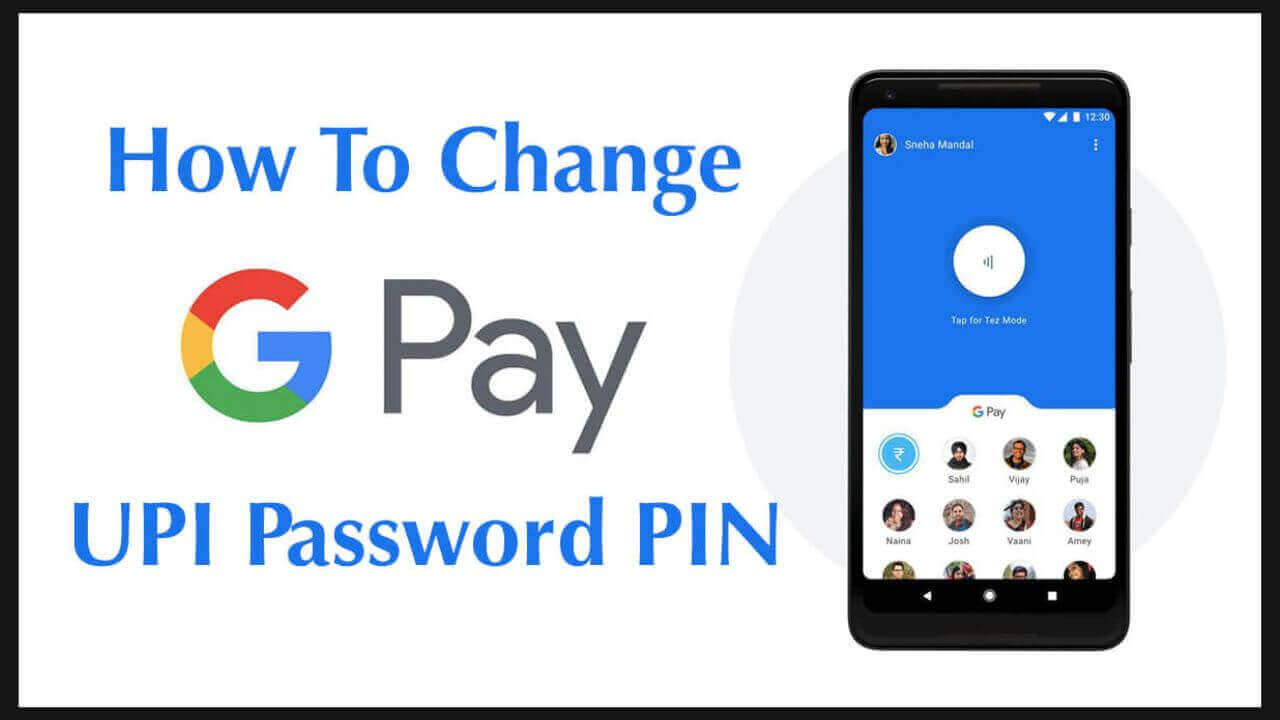
2 thoughts on “How to change UPI pin in google pay”